10 Time-Saving CSS Tips for WordPress Users to Optimize Workflow
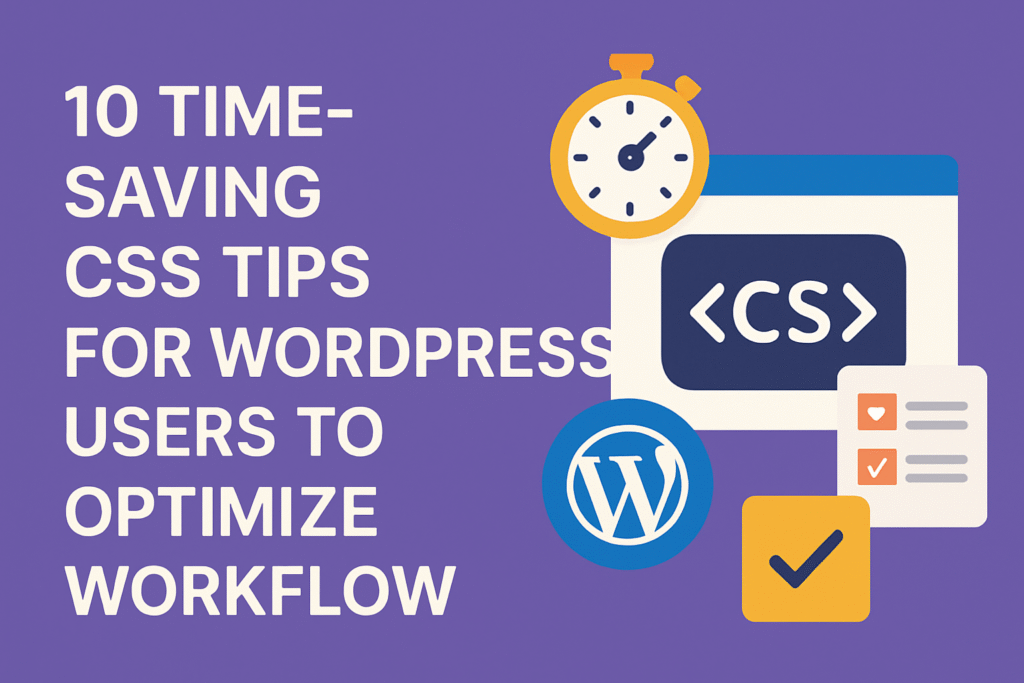
Table of Contents
- Use a Custom CSS Plugin or Child Theme
- Leverage Browser Developer Tools
- Learn Common WordPress CSS Selectors
- Use CSS Variables for Consistency
- Master Responsive Units and Media Queries
- Avoid !important With Better Specificity
- Organize CSS with Comments and Sections
- Use Flexbox and Grid for Layouts
- Take Advantage of Preprocessors (SCSS)
- Minify and Optimize CSS for Performance
1. Use a Custom CSS Plugin or Child Theme
If you’re still editing the main style.css file in your theme, it’s time to make a change. When you update your theme, any changes you made there could be erased.
Instead, try one of these options:
- Install a plugin like Simple Custom CSS, WP Add Custom CSS, or SiteOrigin CSS.
- Use a child theme, which lets you keep your custom CSS separate from the main theme so updates won’t delete your work.
Child themes are especially helpful if you’re doing bigger design changes.
Pro tip: If you’re using a page builder like Elementor or Beaver Builder, many of them offer their own custom CSS boxes too. Just be careful—some page builders can add a lot of extra code.
2. Leverage Browser Developer Tools
Want to test something quickly on your site? Right-click on your page and click “Inspect.” This opens powerful tools like Chrome DevTools or Firefox Inspector.
With these tools, you can:
- Test live changes before adding them to your files
- Find and fix layout problems like spacing issues
- Preview how your site looks on phones and tablets
Try this shortcut in Chrome: press Ctrl + Shift + M to simulate different screen sizes. It’s a fast way to check how your layout looks on other devices.
3. Learn Common WordPress CSS Selectors
Many WordPress themes use the same CSS class names. If you learn the common ones, you can work faster.
Here are a few you’ll see often:
.site-header– Space at the top of your site.wp-block-image– Used for image blocks in the WordPress editor.wp-block-button– Used for buttons created in the editor.entry-content– The main area of a post or page.widgetand.sidebar– Used for sidebars and widgets like recent posts or categories
Knowing these terms can save you a lot of time when working with CSS.
4. Use CSS Variables for Consistency
If you’re reusing the same colors or fonts in your CSS, try using variables. For example, you can set your brand color once at the top:
:root {
--primary-color: #0047AB;
--accent-color: #FFD700;
}
Then, use the variable in your styles:
button {
background-color: var(--primary-color);
}
Benefits include:
- Cleaner and simpler code
- Consistent styles across your site
- Easy updates—change one line, and it updates everywhere
5. Master Responsive Units and Media Queries
People use lots of different screen sizes. Make sure your site works great on all of them by using flexible units and media queries.
Try using these instead of pixels:
- vw – viewport width
- vh – viewport height
- % – percent of a containing element
- rem or em – sizes relative to text
Add media queries like this to change your layout depending on screen size:
@media (max-width: 768px) {
.site-header {
flex-direction: column;
}
}
Making your site responsive helps with SEO and keeps your visitors happy.
6. Avoid !important With Better Specificity
The !important rule can force a style to apply, but using it too much leads to messy code. Instead of forcing a change, try writing better selectors.
Don’t do this:
.button {
background: red !important;
}
Try this:
body.home .main-content .button {
background: red;
}
Use !important only when absolutely needed, like when working with a plugin or theme that locks down styles tightly.
7. Organize CSS with Comments and Sections
A big CSS file is tough to work with if it’s one giant block. Add comments and divide your code into sections to keep it organized.
/* =====================
Header Styles
===================== */
.site-header {
background: #f5f5f5;
}
/* =====================
Typography
===================== */
h1, h2 {
font-family: 'Montserrat', sans-serif;
}
Adding comments helps you (and others) understand the code better, now and later.
8. Use Flexbox and Grid for Layouts
Forget using floats or inline-blocks. CSS Flexbox and Grid make layouts a lot easier.
Use Flexbox for layouts in one direction (like row or column):
.footer-widgets {
display: flex;
justify-content: space-between;
}
Use Grid for layouts in two directions (like columns and rows together):
.services-section {
display: grid;
grid-template-columns: repeat(3, 1fr);
gap: 20px;
}
Using Flexbox and Grid removes the need for extra divs and strange fixes.
9. Take Advantage of Preprocessors (SCSS)
If you’re handling bigger websites or building custom themes, using SCSS can save lots of time.
SCSS gives you:
- Nesting – write CSS blocks inside other blocks
- Variables – reuse values like colors
- Mixins and loops – reuse groups of styles easily
You’ll need to compile SCSS into normal CSS using tools like Webpack or Gulp. Or, use an online tool if you prefer to keep it simple.
If you need help setting that up, feel free to reach out—I can create a workflow that fits your site perfectly.
10. Minify and Optimize CSS for Performance
A faster site loads better, keeps visitors happy, and ranks higher in search engines. Minify your CSS before launching your site.
You can use:
- Online tools like cssminifier.com
- WordPress plugins like Autoptimize, W3 Total Cache, or WP Rocket
You can also inline the most important CSS (above-the-fold) so the page looks ready faster as it loads.
Bonus: Use Google PageSpeed Insights to find out how to make your site even faster.
Ready to Level Up Your WordPress Site?
These CSS tips will help you save time, build better sites, and keep things running smoothly. Whether you’re tweaking your own business site or helping others, using clean and smart CSS will make a big difference.
Need a hand with your WordPress project? I can help you:
- Modernize your design to work on all devices
- Boost your SEO to get found locally